2 Ways Wifi Switch 7-36V 90V-250V 433 MHz 10A Relay Home Automation Modules Wireless Receiver Work with Alexa
2 Ways Wifi Switch 7-36V 90V-250V 433 MHz 10A Relay Home Automation Modules Wireless Receiver Work with Alexa
Product ID : 32901876490
Price : $23.79 - 45.79
Discount Price : $7.99 - 22.26
Item specifics
Model Number:
WIFI-RF-2202
Camera Equipped:
No
State of Assembly:
Ready-to-Go
Compatibility:
All Compatible
Brand Name:
KTNNKG
Load input voltage:
AC 90V-250v (50/60Hz) ,and AC/DC 7-36V
Channel:
2 way
load currenti:
10A
Working mode:
Jog, Self-locking,Interlocking
Three operating methods:
WiFi Control, Remote Control and Manual Operation
Battery Inside:
Yes (Lithium)
Remote Distance:
100m(wild)
APP:
EWelink
Two input voltage methods:
Support
After service:
Full refund or change a new one
Support voice control:
Yes(Alexa/Google home)
Product Description
Receiver Description
:
Operating voltage: AC90-250V 50/60Hz; AC/DC7V-36V power supply
Maximum load current: 10A
Output mode: relay switch signal output
Working mode: jog, self-locking, interlocking
Remote control frequency: 433MHz
Standby power consumption: <0.1W
Operating environment: -30 ~ 75 °C, less than 95% relative temperature
Wireless standard: Wi-Fi 2.4GHz
Security mechanism: WEP/WPA-PSK/WPA2-PSK
PCBA size: 82mm*57mm*20mm
Shell size: 100mm*65mm*26mm
Transmitter
Description:
1,working voltage: DC6V ,CR2016 ,2PCS,Battery Inside:yes
2,working current:less than or equal to 10mA
3,operating frequency: 433MHz
4,transmit power: greater than or equal to 10mW
5,launch distance: 30-50m(wild)
6,frequency deviation: -0.2MHz ~ +0.2MHz
7,transmission rate: 50--60KHZ
8,modulation method: ASK
9,Oscillation resistance: 330K
10,working chip: Ev1527 (learning code remote control)
11,working temperature: -20 degrees ~+70 degrees
12,storage temperature: -10 degrees ~ +50 degrees
13,weight:22g
14.SIZE:55*35*13mm
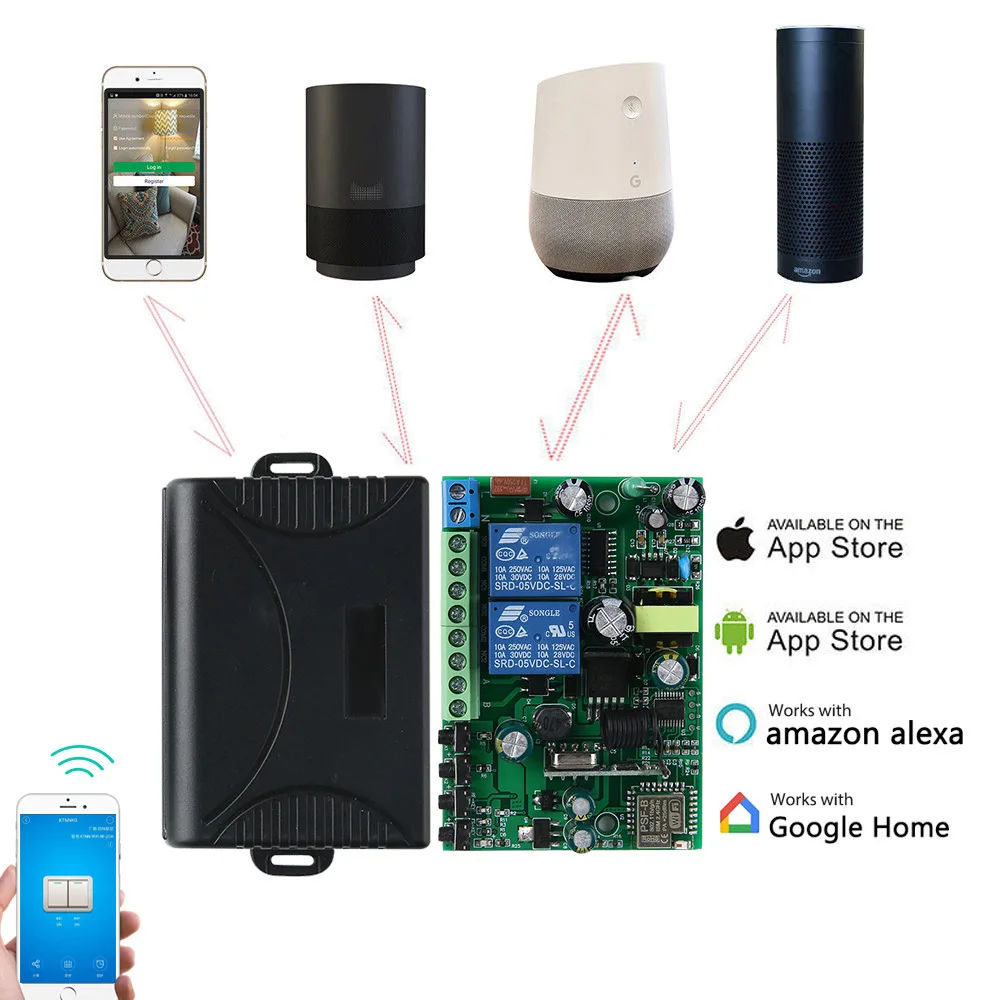







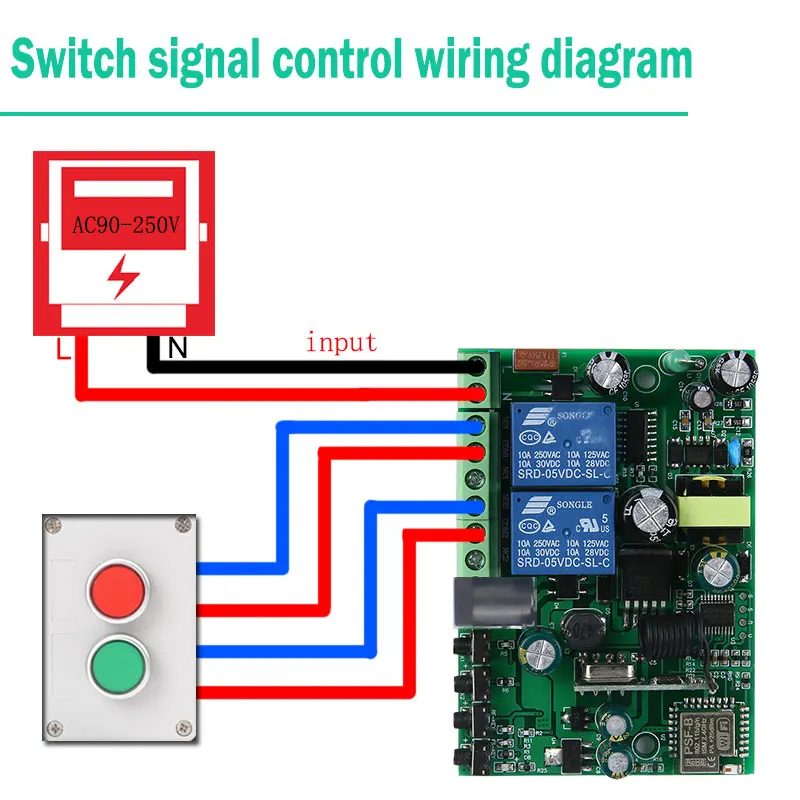
Mobile phone and remote control method:
Mobile phone control method: Need to download "eWeIink"

Search "eWeLink" download in each major application market/App Store, or scan the following QR code to download, and follow the software installation instructions to install.
After the installation, if the system prompts you to upgrade the new version, please upgrade it in time.
APP account registration:
(Android system),(I0S system) Open the App to enter the login interface. First, register the account. After the registration is successful, log in to the client interface.
Add device operation method:
1. Connect the device and power it on.
2. Press and hold the WIFI pairing button for 5 seconds until the wifi signal indicator blinks three times. Always on, and then flash three times. Always on.
3. Click the "+" device icon in the APP and click Next.
4. You are prompted to select a wifi that can access the Internet and enter the password. Confirm the password again and click Next.
4.1 The latest version of APP supports Chinese wifi names. Please upgrade to the latest version.
4.2 If your home WiFi does not require a password, leave it blank.
4.3 The device uses a 2.4G wifi communication protocol and does not support 5G networks for the time being.
4.4 If your network has been set to hide or filter the MAC address, ask the network administrator to enter the background to modify the settings and add the device.
5. The APP starts searching and automatically switches to connect to the device hotspot (ITEAD-xxxxxx). After completing the registration, it automatically jumps to the next step.
6. Rename the device. After completing the device addition process.
7. If the device is not online at this time, wait two minutes and the device is trying to connect to the cloud server through your wireless router. When the blue light turns on, the device is successfully connected and can be remotely controlled. If the display is offline for a long time, please refer to the following solutions to common problems.
APP functions and features
Mobile phone client remote switch, device status real-time synchronous feedback.
In the app operation interface, a single click of the APP switch icon can turn the device on and off. If you manually control the switch, the app will also display the current switch status of the device in real time.
1 main account sharing device to others function
2.The main account (the first account to which the device is added) can share the device with friends and achieve multi-person control. The shared account must be a registered "eWeLink" account. Please be sure to log in online when you share it. While sharing, you can check the timer permissions (Add, Modify, Delete, Enable).
3.Multiple modes timing and disconnection execution function.
The device supports up to 8 groups of time switches, including single, repeat, and fast time delay modes. The device can still perform the set time switch under the condition of disconnected network, but it needs to keep the device uninterrupted.
4. Click Power Device Status in the upper right corner of the device control interface. You can set up 3 power states for each channel: on, off, and hold. When the power is suddenly turned off and on again, the device will automatically follow your preset status.
5. Scene
You can set normal scenes or smart scenes. Ordinary scenes allow you to fully open or close the device in the scene. The smart scenario uses other devices as trigger conditions. When the conditions are met, the device is triggered to activate or shut down.
Please go to the device list, click on the scene in the upper right corner, add the scene name, execution conditions (click to execute/link condition device), execute open or close. To execute a normal scene, click "Execute".
6. Equipment Security Mechanism
The device can only be added under one account (master account). Other accounts cannot add the device, and the master account is required to delete the device or share it.
7. APP language (multilingual) switching
APP automatically recognizes the user's mobile phone system language and displays the corresponding language version. You can also manually switch other language versions in User Center.
Remote control and receiver matching method
:
Press “Remote Control Pairing Button” once to turn on the “LED of remote control pairing button”. After the LED indicator lights up, press the remote control button that needs pairing. The control panel LED indicator blinks 3 times in succession. , means that the match was successful.
Work mode explanation::
Jog/Momentary
mode: Press the remote control "A" key, the relay opens, release the remote control "A" key, the relay is off.
Self-locking/Toggle
mode: Press same remote control button, press once, relay opens, press again, relay off.
Interlock//Latched
mode: Press the remote control "A" button, corresponding to A relay open, press the remote control "B" button, B corresponding relay is open, A road relay is closed, press B button again, B corresponding relay is closed.
Mode switching operation method:
Press a mode switch button, the corresponding indicator light flashes 3 times, enter the self-locking work mode, press the mode switch button again, the corresponding indicator light flashes once, enters the self-locking working mode, press the mode switch button again, the corresponding indicator light flashes 2 times, enter the interlocking work mode.
Clear Remote Control Method:
Press and hold the “Remote control pairing button” for 5 seconds until the remote control pairing indicator flashes, indicating that the clear code was successful and the previously paired remote controller was cleared.


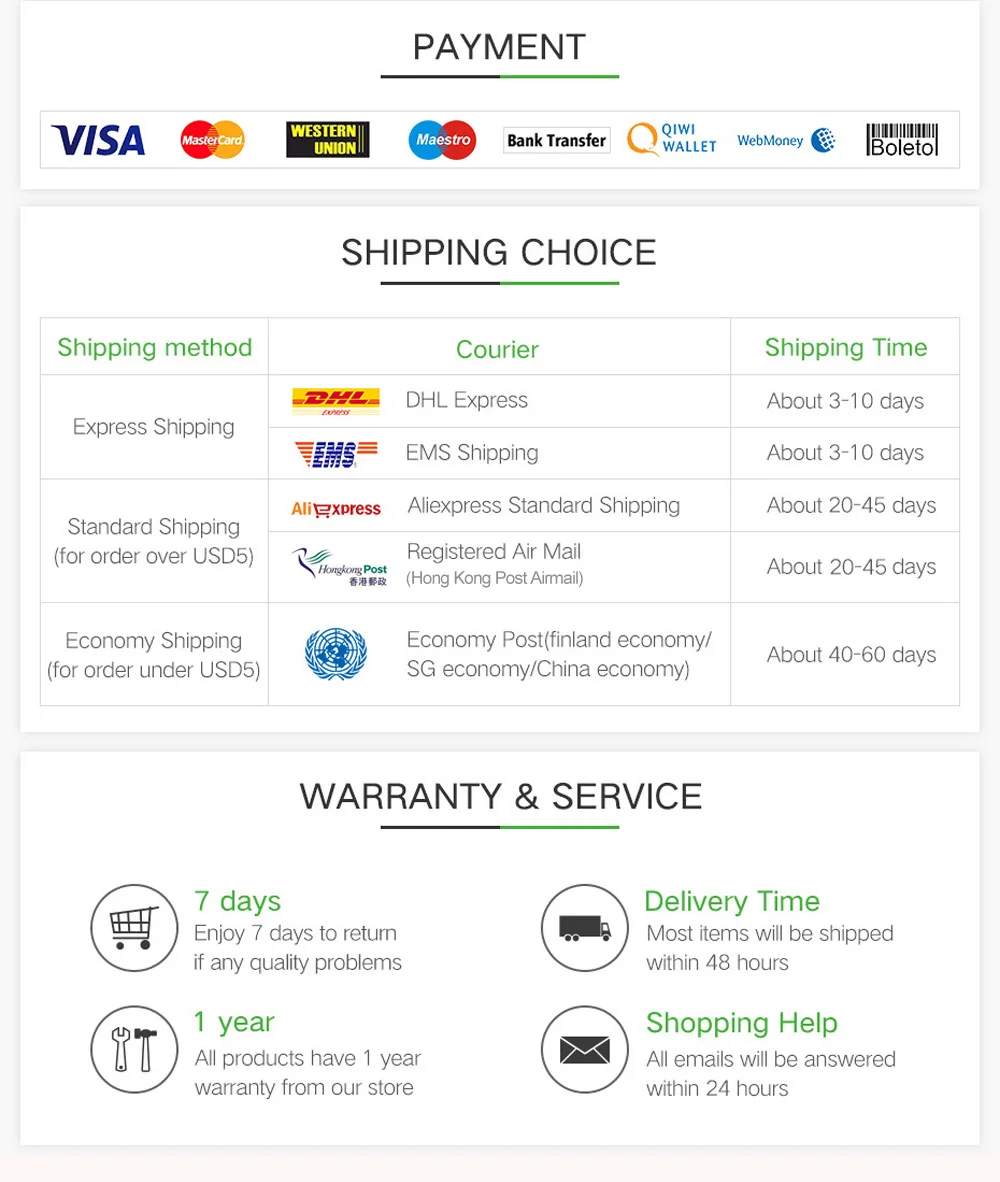
Packaging Details
Unit Type:
piece
Package Weight:
0.3kg (0.66lb.)
Package Size:
9cm x 6cm x 4cm (3.54in x 2.36in x 1.57in)


Komentar
Posting Komentar